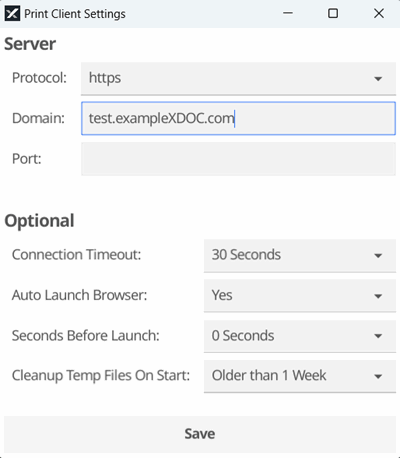Using the Print Client
The XDOC Print Client uses a print driver, installed on your computer, to print documents directly into XDOC. The following are the simple instructions for using the XDOC Print Client.
Using the Print Client
- Open any document.
- Click the Print button (or File>Print)
- At the print dialog, click the "Printer" drop-down and navigate to the XDOC printer of your choice
- XDOC BW - For black and white documents
- XDOC Color - Prints all pages in color
- XDOC True Color - Only prints the pages in color that are actually in color
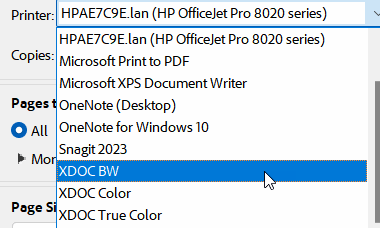
- Click Print. The Print Client will open in a new browser tab
- Log in to XDOC. You can have XDOC remember your login information for next tim by clicking the "Remember My Username" and "Log Me On Autmatically" checkboxes.
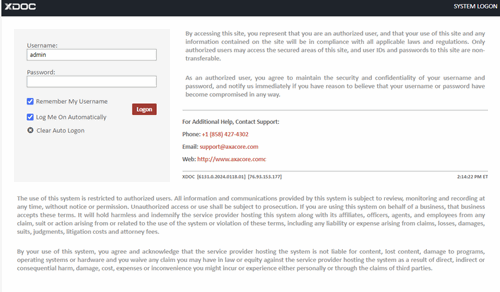
- You are then presented with your list of pages to assign/index to a loan
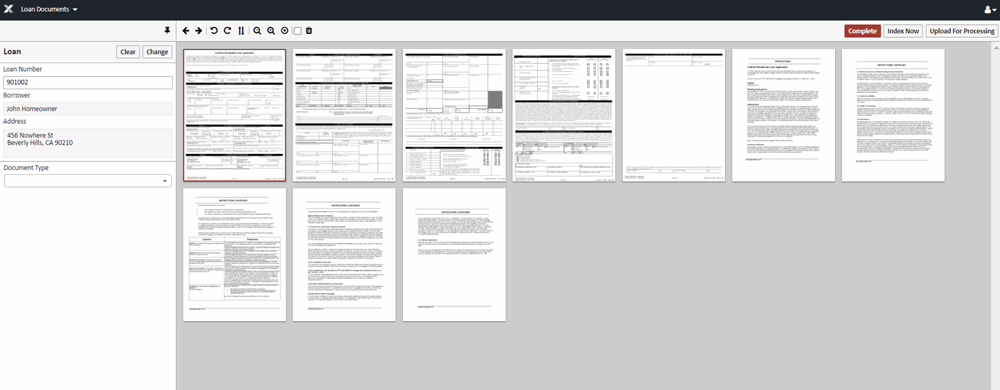
- You now have three choices to index documents
- If all pages will be indexed to one loan and document type, choose the loan and document type from the left hand side, then click COMPLETE. There is not need to select all pages in this scenario. The same indexing will apply to all pages
- If you need to assign these pages to different document types, like you would in the split/merge or file room screens, click INDEX NOW and the pages will appear in an indexing screen almost identical to the split/merge or file room screens.
- If these are barcoded pages that you want XDOC to read and index, click the CLEAR button in the upper left of the screen to remove the loan number, then click the UPLOAD FOR PROCESSING button at the upper right. XDOC will read the barcodes and index the pages appropriately.
- If all pages will be indexed to one loan and document type, choose the loan and document type from the left hand side, then click COMPLETE. There is not need to select all pages in this scenario. The same indexing will apply to all pages
- When you are done, XDOC will log you out of the print client.
Changing Print Client Default Settings
There is an app installed on your computer that allows you to change various print client settings. To create a shortcut on your desktop:
- Click Start>All Apps>XDOC Print Client
- Drag the XDOC Print Client Settings icon to the desktop. This will create a shortcut to this app on your desktop (You can also right click on the icon and pin it to the taskbar)
- When you've created the shortcut, double click on the icon
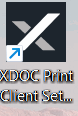
- Then adjust any settings and click SAVE