Working with Annotations Overview
Using this feature, you can annotate documents in XDOC. For example, you can highlight or circle an item on a document, insert additional text, as well as inserting an image or signature. After an annotation is added to a document, you can:
- Choose to hide/display when exporting the document in any way (downloading/printing/bundling)
- Choose whether to make the annotation public for all users or personal so that only you can see it
Annotations Toolbar With the annotations menu items in the screen shot below, the following table describes the actions for annotations
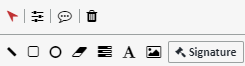
| Icon | Description |
|---|---|
| Annotation Actions | |
| Exit Annotation Edit mode | |
| Reset annotation properties for all annotations | |
| Show/Hide all annotations | |
| Delete all annotations | |
| List of Available Annotations | |
| Line | |
| Square | |
| Circle | |
| Highlight | |
| Redaction | |
| Text Box | |
| Insert an image | |
| Insert a personal signature |
