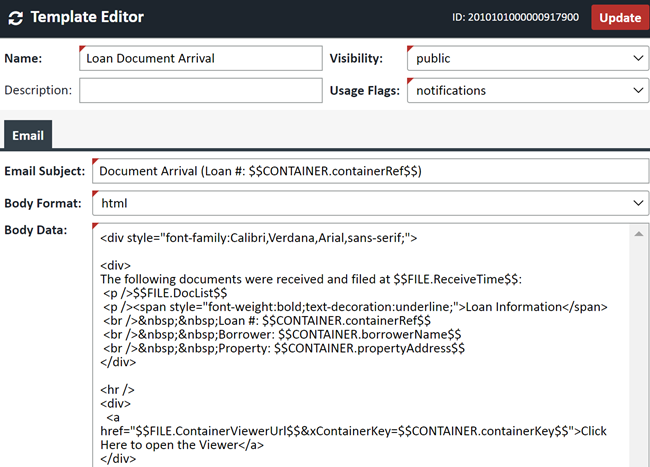Email Templates
Email Templates allow you to create and modify an outgoing email message when using email notifications. There are several default templates that you can modify, or you can create one yourself. Currently XDOC comes preconfigured to use the Loan Document Arrival template when using email notifications for incoming loan documents. The Email template section can be accessed from System Tab> System Objects>Email Templates
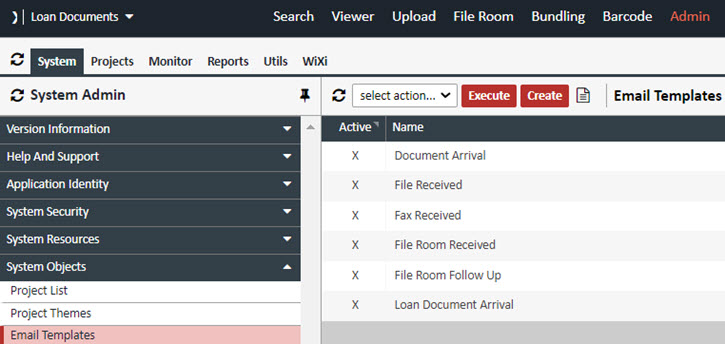
Creating a New Email Template To create a new template, please follow the procedure below:
1. From the Email Templates screen, click CREATE, the Email Template Editor will appear
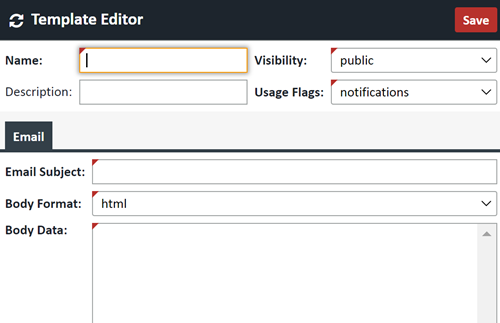
2. Enter the following information:
| Field | Description |
|---|---|
| Name | Enter a name for this template |
| Visibility | Choose "Public" |
| Description | An optional description field for the template |
| Usage Flags | Describes where this is used (Notifications, Quick Messages, Notificaitons and Quick Messages, Unused) |
| Email Subject | The Subject Line for the email |
| Body Format | Text or html |
| Body Data | The body of the email |
NOTE: Since the Email Templates section has no HTML editor, it is advisable to just copy and paste information from other templates into this new one and modify it to your needs. If you know HTML you can of course design the template yourself
3. When you are done, click SAVE.
Editing an Email Template
To edit an email template simple double click on the template in question to bring up the Editor. Using HTML or simple text, edit the email subject and body, modify the needed information and click UPDATE.
NOTE: To better understand the list of available tokens, please reference the Bundle Token Guide, available from Customer Support.