General Settings
The General Settings section contains project defaults for features highlighted in the Document Viewer, as well as Group Bundling, Loan Search and Batch processing settings. The Default Values for these items are determined at the time of the XDOC installation but can be easily overridden by checking the "Override" checkbox then choosing the appropriate value in the "Value" box to the right. Required fields are in BOLD.
UI Quick Settings - Global default settings you can apply to an XDOC project. Since these are global settings, most customers will set these to "no," though there are instances where some customers may want to change that based on their workflow
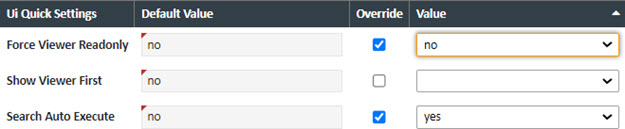
| UI Quick Settings | Value |
| Force Viewer Read Only | Sets all document viewers to a read only status. This would be good when a project is being used for storage purposed only where you would never want any changes to loans/documents. |
| Show Viewer First | When logging into XDOC via the web, automatically shows the user the document viewer |
| Search Auto Execute | When logging into XDOC via the web, the system auto executes a search with no parameters and shows the results of that search to the user |
Repository Objects - These defaults are used for the main workflow items for the project
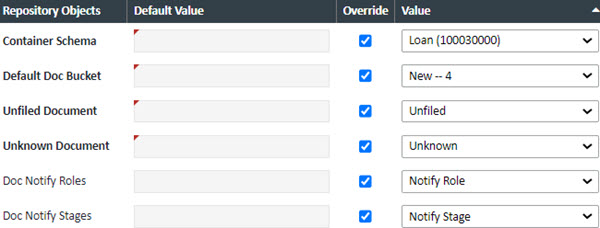
| Repository Objects | Value |
| Container Schema | The name of the main container for a loan. For mortgage loan processing and servicing, this will always be set to "Loan" |
| Default Doc Bucket | The default document for new documents for a loan (if not already specified by the API). Some workflows want all new documents to enter a "New" bucket where an Undrerwriter can review them before officially assigning them to the loan. If you don't want to use this feature, choose "Active" from the override value drop-down list |
| Unfiled Document | Defines the custom workflow applied to this setting. Best practice is to set this to the "Unfiled" document type. |
| Unknown Document | Defines the custom workflow applied to this setting, mainly for barccoded documents. If there is a document where we cannot identify the barcode, we will set it ot this document type |
| Doc Notifiy Roles | If using email notifications, the list of LOS roles to use. This list is determined by the LOS integration. Please see XDOC Customer Support to enable/change settings |
| Doc Notify Stages | If using email notifications, the list of LOS loan stages/statuses to use. This list is determined by the LOS integration. Please see XDOC Customer Support to enable/change settings |
Project Features – The Project Features area has default options for the Loan Document Project. These defaults are mainly concerned with the viewer, bundling and quick messaging.
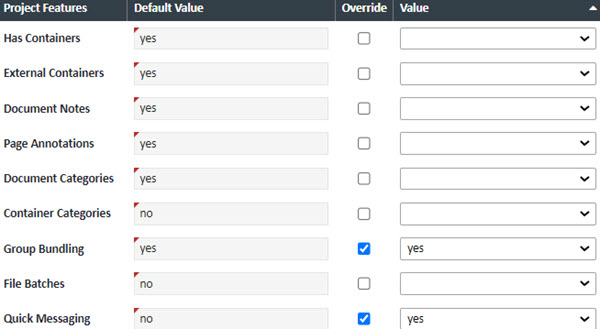
| Project Features | Value |
| Has Containers | Should always be set to "yes" for mortgage loan processing and servicing |
| External Containers | If you are integrated for a Mortgage LOS, set to "yes". This means that we will be using the (external to XDOC) LOS loan number for the container |
| Document Notes | Yes/No to use Document Notes/Page Notes in the viewer |
| Page Annotations | Yes/No to use Annotations in the viewer |
| Document Categories | Yes/No to use document categories in the viewer |
| Container Categories | Reserved for future use. No need to set this |
| Group Bundling | Yes/No to enabled Group Bundling, a way to send multiple loans to an investor or other third party. |
| File Batches | Yes/No to use file batches. This should always be set to "no". |
| Quick Messaging | Yes/No to use the quick message feature in the viewer |
Group Bundling – These settings describe the settings for Group Bundling. This is the feature accessed by clicking the BUNDLING button on the main XDOC dashboard that allows users to ship multiple bundles to a recipient by adding a list of loan numbers into a box. Control fields for this feature are:
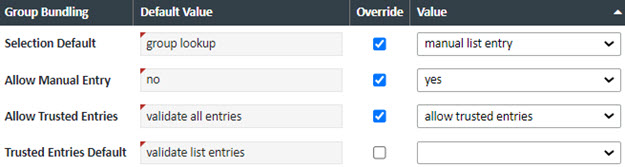
| Group Bundling | Value |
| Selection Default |
Choose either "manual list entry" (recommended) to be able to paste a list of loan numbers into a box to bundle, or "group lookup" (looking up a list of loans by trade or commitment # (which needs to be configured in the LOS integration file) |
| Allow Manual List Entry | Set to "yes" to enable to list box to paste a list of loans into so they can be bundled |
| Allow Trusted Entries | If "allow trusted entries," the user will be presented with a checkbox that will allow them to trust the list entries. If "validate all entries," the user will not be presented with this checkbox. Trusted entries means that XDOC will assume these loan numbers are valid and will not look up the loan number in XDOC to validate it is a valid loan number or look for macthing/missing docs |
| Trusted Entries Default | Determines if the Allow Trusted Entries checkbox is checked (trust list entries) or not (validate all entries) by default |
Batch Auto-Create Settings – These defaults are used when auto-creating batches for batch processing. These are generally not used for mortgage.
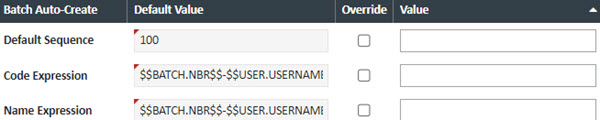
| Field | Description |
| Default Sequence | The default sequence number assigned to a batch |
| Code Expression | The tokenated value of the Batch Code |
| Name Expression | The tokenated value of the Batch Name |
Quick Messaging Message Control - The Quick Messaging section defines the default values for the Quick Messaging feature in the Viewer
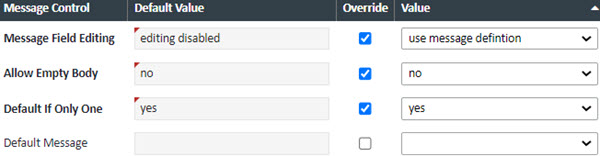
| Field | Description |
| Message Field Editing | Defines whether editing of the message will be allowed. Even if "use message definition" is selected, the message will still not allow editing if the user does not have the editing permission |
| Allow Empty Body | Deinfes whether an empty email body will be alloed |
| Default if Only One | If there is only one message is defines, default to that message |
| Default Message | The default message for the feature |
