Document Compare
The Document Compare feature allows users to quickly and easily compare various loan documents in the loan viewer side by side. This tool can be used to compare different documents in a loan, as well as different versions of the same document. The following are the instructions for using the document compare feature:
-
From the document viewer, highlight one of the documents and click on the compare icon from the action toolbar

-
The application will open a new tab that will bring up the following interface:
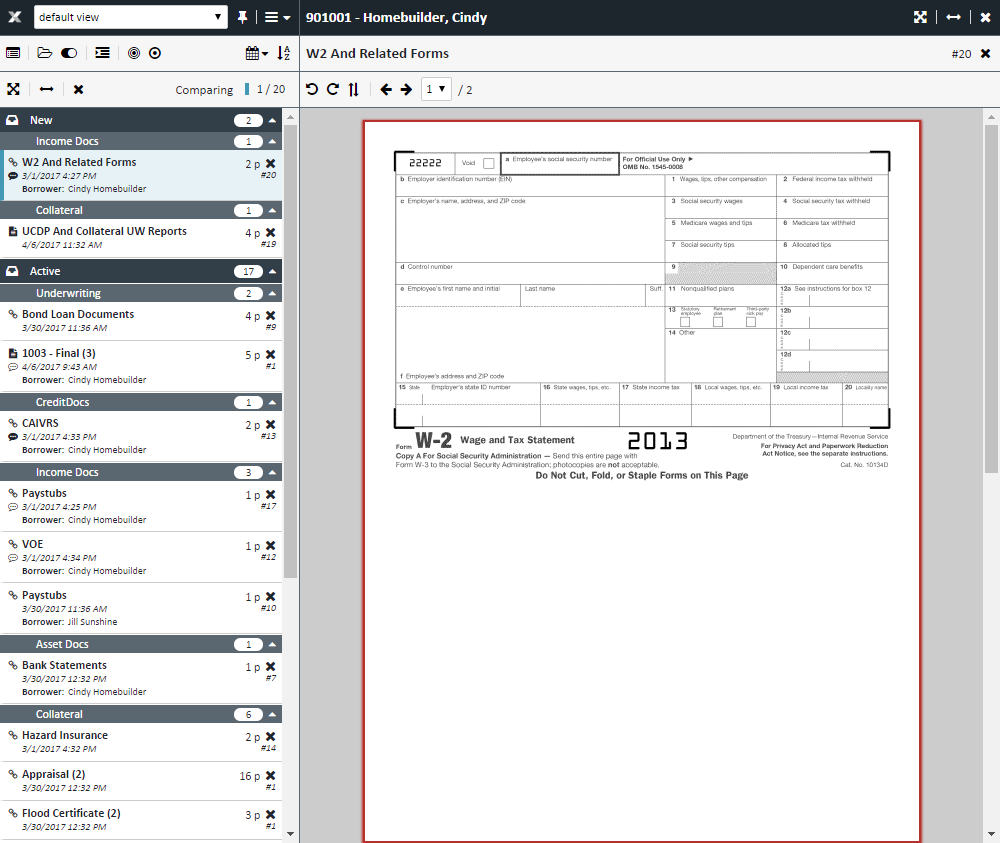
-
On the upper left you will see the same group of controls that you would see in the Viewer. The same sorting that is used in the Viewer can be used in the Document Compare interface. You can mouse over all the buttons to determine the best choice for you.
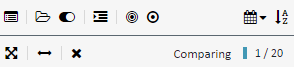
-
Once you select your view, choose the second document you want to compare by either, clicking on the new document in the document list and dragging it into the page viewer, or just double clicking on the same document. You may compare several documents at once simply clicking on additional documents in the document list.
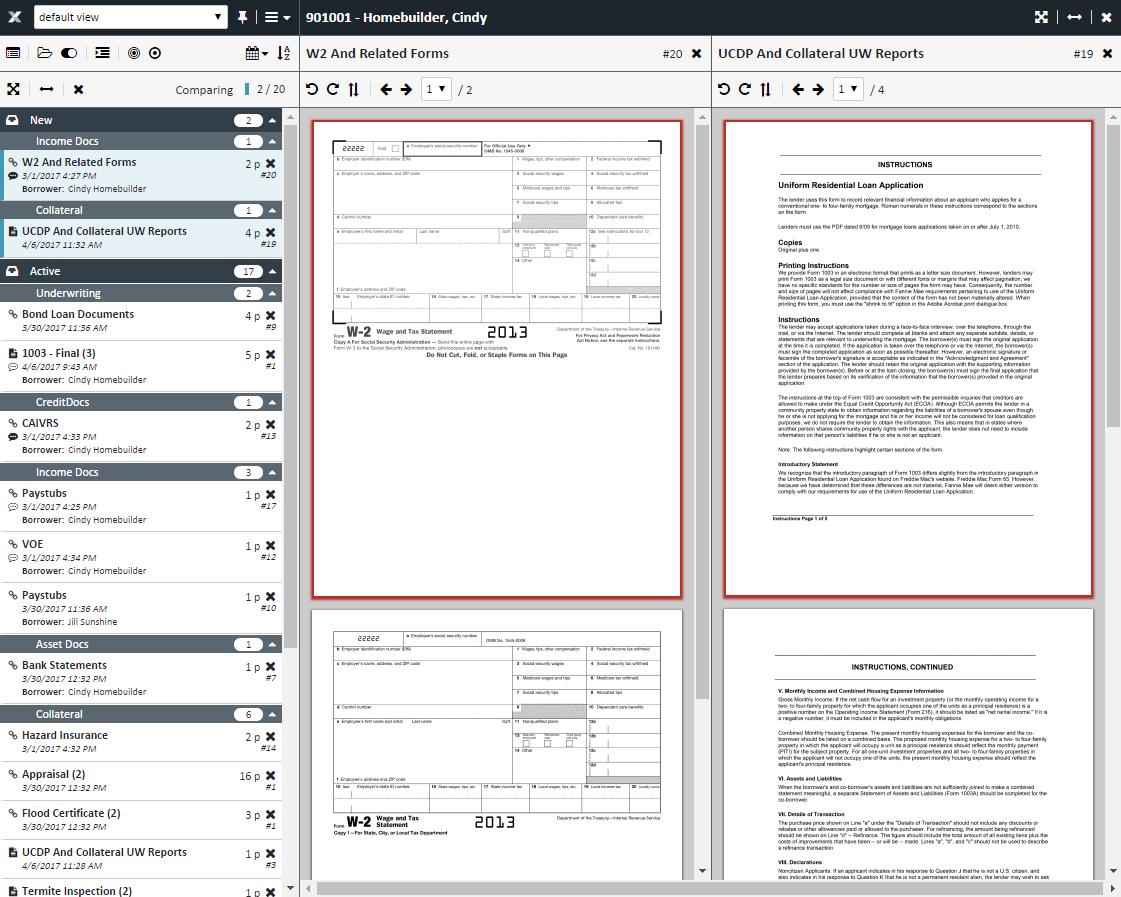
-
Each doc window has its own set of controls:

 - Rotates the page counter-clockwise
- Rotates the page counter-clockwise
 - Rotates the page clockwise
- Rotates the page clockwise
 - Rotates the page 180 degrees
- Rotates the page 180 degrees
 - Go to previous page of doc
- Go to previous page of doc
 - Go to next page of doc
- Go to next page of doc
 - Page counter. Click on the arrow to navigate to specific page
- Page counter. Click on the arrow to navigate to specific page
-
Also, on the upper right of the screen, there are controls for the entire window

a.
 - Fills window with doc
- Fills window with doc
b. - Resize individual window
- Resize individual window
c. - Closes all windows and the document compare screen
- Closes all windows and the document compare screen -
You can also click on the
 at the far right of the header of a doc to close that individual window
at the far right of the header of a doc to close that individual window
-
To compare different versions of a doc, simply click on the different versions of the doc you want to compare
-
To exit the document compare feature, click on the
 button at the upper right of the screen
button at the upper right of the screen
