Document Upload
An alternative upload method is to click on this button ![]() to upload a document. When you click on this button, the page viewer is replaced by the upload screen where you can either drag a file onto the page or browse to the file to upload it. To use this feature, follow the procedure below:
to upload a document. When you click on this button, the page viewer is replaced by the upload screen where you can either drag a file onto the page or browse to the file to upload it. To use this feature, follow the procedure below:
1. Click on the Upload button, the following page will appear over the page viewer
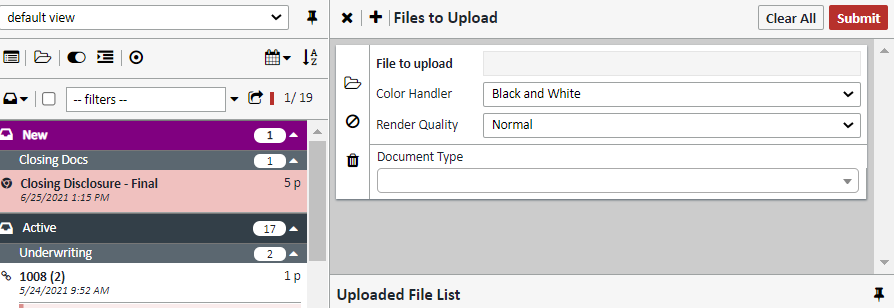
2. Either drag a file onto the page, or click the ![]() button to browse to the file. Using either method, choose the file you want.
button to browse to the file. Using either method, choose the file you want.
NOTE: You can click the ![]() button to upload an additional file, or simply drag multiple files on the page.
button to upload an additional file, or simply drag multiple files on the page.
3. Choose your color option, resolution, document type, and any additional fields. When all fields are chosen, click SUBMIT
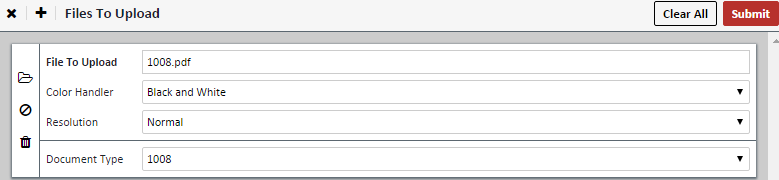
4. You will receive the confirmation message ![]()
5. Click the ![]() button to return to the Document Viewer. You may need to reload the page to see the document.
button to return to the Document Viewer. You may need to reload the page to see the document.
