Security Roles
A Security Role is simply a list of permissions that are assigned to a user to control access to various functions in XDOC. These roles can then be assigned to User Profiles for greater control over XDOC access as a whole.
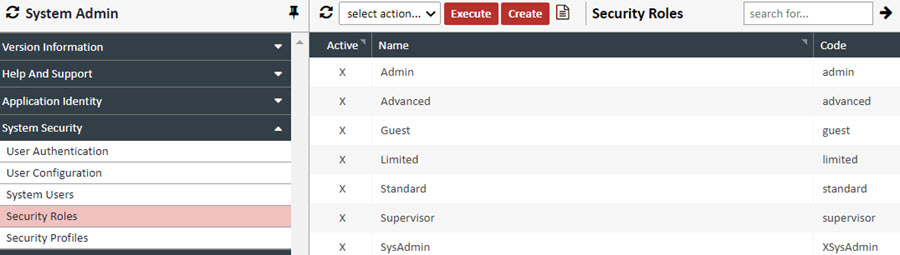
** NOTE: On the header of the grid, you can click the report icon ![]() to generate a report of all of the roles in the system.
to generate a report of all of the roles in the system.
Creating a Role – To create a Security Role, follow the procedure below:
1. Click CREATE. The Security Role Editor appears
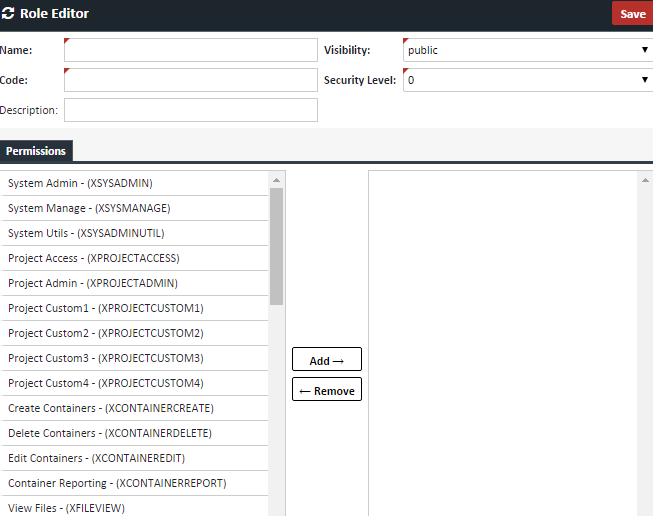
2. Complete the following fields
| Field | Value |
|---|---|
| Name | The name of the Role. |
| Code | A code that can be a simpler name for this Role. |
| Description | Any additional description for this Role. |
| Visibility | Should be set to “public” if being actively used. |
| Security Level | Please leave this alone as it is reserved for future use. |
3. Assign the appropriate permissions to the role by highlighting a permission on the left and clicking the Add button to move it to the right. You can select multiple permissions by with the Ctrl+Click or Shift+Click method. You may also double click any permission to move it to the right.
4. When all permissions have been assigned, click the SAVE button. The new Security role will now show up in the main grid and will be available in creating Security Profiles, to be covered in the next section List of Available Permissions.
| Permission | Description |
|---|---|
| Administrative Permissions | |
| XSYSADMIN | Access to all functions. This permission should only be given to few System Administrators, as it allows access to core folders that control the way XDOC runs. |
| XPROJECTADMIN | Access to the administrative permissions of a specific project. This allows a user to control project level settings and override system wide default settings for a project, including project override settings, document types, document categories, list, and field definitions and bundling. |
| XBUNDLEADMIN | Access to create/edit bundle profiles and bundle templates. Access to the main BUNDLING link on the project page. |
| XSYSMANAGE | Access to both the Admin Utilities ("Util") tab and the Workflow Monitor ("Monitor") tab in the XDOC Admin. |
| XSYSADMINUTIL | Access to the Admin Utilities (“Util”) tab in the XDOC Admin (Not the Workflow Monitor). |
| XDOCHELPLIBRARY | Access to an additional Admin Tab called "Wixi" which houses all of the relevant documentation for XDOC (API Documentation, Bundle Tokens, Help Guides, etc.). |
| Project Specific Permissions | |
| XPROJECTACCESS | Allows access to the particular Project administrator is working in. All administrators and end user of a given project must have this permission. |
| XCONTAINERCREATE | Create folder (for internal projects). |
| XCONTAINERDELETE | Delete Folders (for internal projects). |
| XCONTAINEREDIT | Edit Folder Properties (for internal projects) |
| Audit Log Permissions | |
| XDOCREPORT | Access to document level information in the Audit Log |
| XCONTAINERREPORT | Access to loan level information in the Audit Log |
| File Room Permissions | Generally, when you see the word DOC in the name of the permission, it has to do with the Document Viewer. When you see the word FILE in the name of the permission, it has to do with either the File Room, or in the case of XFILECREATE, a file that has yet to be entered into XDOC. |
| XFILECREATE |
Controls whether a user can upload a file without specifying a container and document type. Note: If you do not have this permission, Document Type will be a mandatory field when uploading or using the print client |
| XFILEDELETE | Allows users to delete Files in the File Room. |
| XFILEASSIGN | Allows access to the File Room. |
| XFILEDOWNLOAD | Allows users to Print and Download Files in the File Viewer. |
| XFILEVIEW | Allows users access to individual files in the Workflow Monitor. |
| Doc Viewer Permissions | |
| XDOCVIEW | Allows view only access to documents in the Document Viewer. |
| XDOCSEARCH | Allows users to search for loans in the search screen. |
| XDOCCREATE | Allows users the ability to create documents via upload, print, and in the File Room. |
| XDOCDELETE | Allows the user to delete an entire document in the Document Viewer. |
| XDOCPAGEDELETE |
Allows the user to delete individual pages of a document in the Document Viewer. NOTE: User must also have XDOCDELETE. |
| XDOCEDIT |
General Edit functionality in the viewer documents. Warning: To use any "edit" permission (e.g., XDOCEDITYPE, XDOCASSIGN, XDOCMOVE, XDOCCOPY etc.), you must also have this permission. Otherwise, that "edit" permission will not work. |
| XDOCCOPY | Allows the user to copy/move a set of documents from one loan to another, or copy pages. |
| XDOCEDITTFIELD | Allows users to edit individual document fields in the Document Viewer. |
| XDCOEDITTYPE | Allows users ability to edit/change the document type in the Document Viewer. |
| XDOCEDITBUCKET | Allows the user to move documents between buckets. |
| XDOCASSIGN | Allows users to Split and Merge documents, as well as document page copy/move. |
| XDOCMOVE | Allows the user permission to move documents from one file to another. |
| XDOCNOTATE | Allows users to create and edit their own notes in the Document Notes and Page Notes area. |
| XDOCNOTATEALTER | Allows users to edit any notes, even ones created by other users. |
| XDOCDOWNLOAD | Allows the user the ability to Print and Download a document from the Document Viewer. |
| XDOCEMAIL | Allows the user to email a document from the Viewer. |
| XDOCBUNDLE | Allows user permission to bundle documents in Document Viewer. |
| XDOCANNOTATE |
Allows the use of Annotations in Document Viewer. Note: Administrators may choose which annotations will be displayed for your users in Project Tab>Project Settings >User Interface>General Settings |
| XDOCANNOTEALTER |
Allows the user to alter any permanent annotation, even ones created by other users. NOTE: User must also have XDOCEDIT and XDOCANNOTATE. |
| XDOCANNOTATEADVANCED | Ability to download and print documents excluding permanent annotations. |
| XDOCVIEWSTACK | Allows the user to be shown available Document Stacks to view in the Viewer. |
| XTOOLCOVERSHEET | Allows users to print bar code cover sheets and separator sheets. |
| XQMSGCREATE | Allows the user to send a quick message, should that feature be enabled. |
| XQMSGEDIT | Allows the user to edit the infomation in a quick message, should editing be enabled at the message level. |
| Conditions Permissions *NEW | |
| XCONDITIONVIEW | Allows a user to view conditions on a document. |
| XCONDITIONASSIGN | Allows a user to assign a condition to a document. |
| XCONDITIONUNASSIGN |
Allows a user to unassign a condition from the Document Viewer (shows the Delete Icon in the Condition item). Note: User must also have XCONDITIONVIEW and XCONDITIONASSIGN. |
| Batch Processing Permissions | |
| XBATCHACCESS | Allows users access to batch related UIs. |
| XBATCHADMIN | Allows creation and modification of batch definitions and user assignments. |
| XBATCHCREATE | Allows creation of batches. |
| XBATCHPROCESS | Allows processing of batches. (Assigning batch docs to loans) |
| XBATCHDELETE | Allows ability to delete batch definitions. |
| FaxAgent Permissions | |
|
XSYSTECH XSYSTESTUTIL |
Currently not supported for XDOC, only FaxAgent. |
| Other Important Permission | |
| XTOOLBARCODEDASHBOARD | Allows access to the Barcode title bar link, separately from the viewer barcode coversheet generate toolbar link (XTOOLCOVERSHEET). |
| Custom Permissions | |
| XPROJECTCUSTOM 1 - 4 | Generic permissions that customers can use in their own custom web pages for custom behaviors. |
| XTOOLUSERDASHBOARD | A custom permission for clients who created their own dashboard web UI. |
| Obsolete Permissions | These permissions have been removed from this version |
| XCONTAINEREXPORT | Was used for Document Export Utility. No longer used |
| XFILEEMAIL | You can no longer Email from the File Room |
| XFILEMOVE | Currently not used |
| XFILESEARCH | Currently not used |
| XPROJECTREPORT | Currently not used |
| XSYSREPORT | Currently not used |
