Document Print
Document print works almost identically to Document Download, except it will open the document (or document stack) for printing instead of downloading it.
1. On the document list, highlight the document you want to print
2. Click the print button ![]() . The following dialog box will appear
. The following dialog box will appear
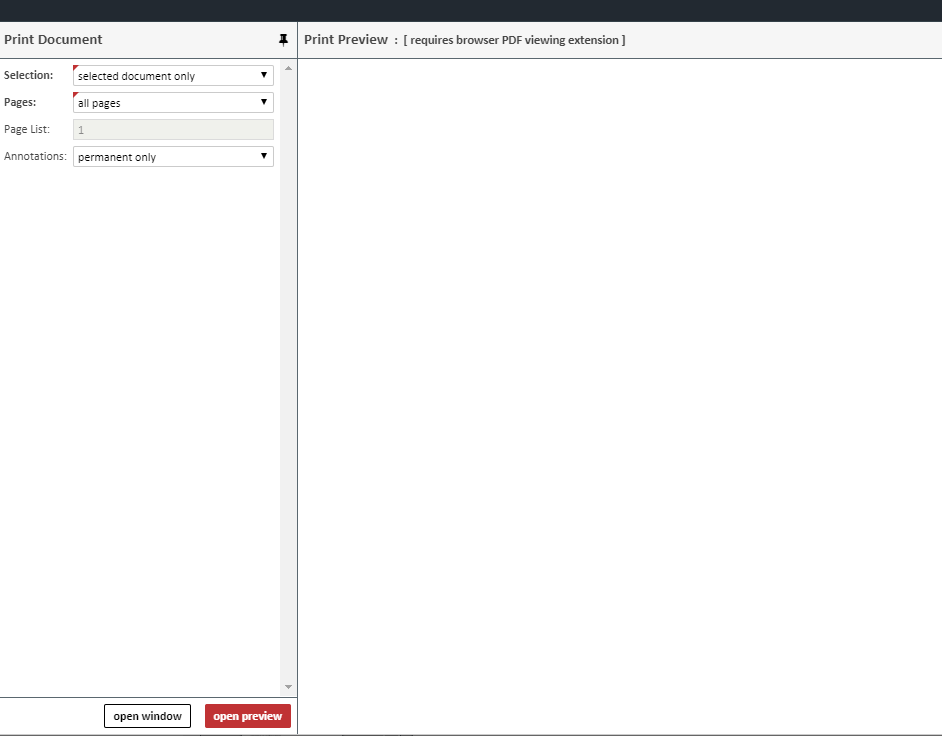
3. Choose from the following options
| Field | Description |
|---|---|
| Selection | Choose either "selected document only," or click on the dropdown for a list of document stacks to print |
| Pages | Choose "all pages" or "specific page list" for a specifc list of pages |
| Page List | Choose the pages to print (e.g. 2,3-5, etc.) |
| Annotations | Choose which annotations you would like to print |
4. Choose either "Open Window" to preview document in your default PDF Viewer, or "Open Preview" to open a preview of the document in the print window.
5. Print the document
