Moving Pages to New Docs
You can now move/copy individual pages from one document to another document in the same loan more easily by using the new Page Move feature. This button looks exactly like the Document Copy icon, but is found on the thumbnail toolbar. Although you can move or copy pages, best practice, and the default, is the "move" function. You can change this default in the XDOC Admin.
![]()
To move pages between documents in the same loan:
1. Navigatge to the document where the errant pages reside and highlight the page(s) in question
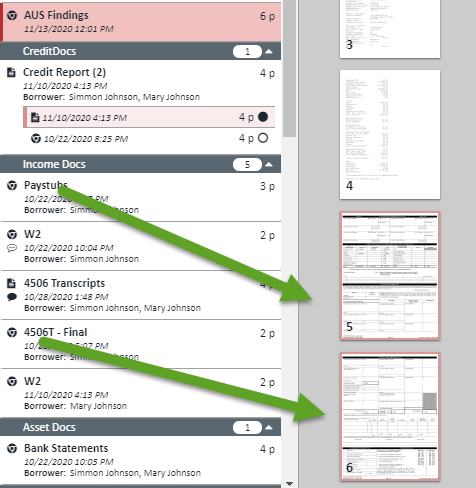
2. Click on the Page Move icon in the thumbnail toolbar as indicated above. The following dialog will appear.
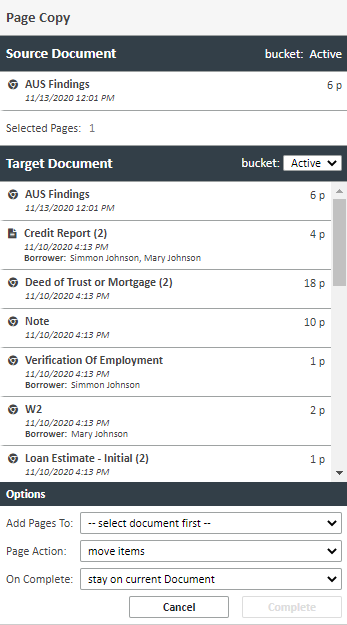
3. Click on the document in question. By default, we open the Active bucket, but you can simply change the bucket in the bucket drop down if your target document is in another bucket. In this example, I had to scroll to find the target document.
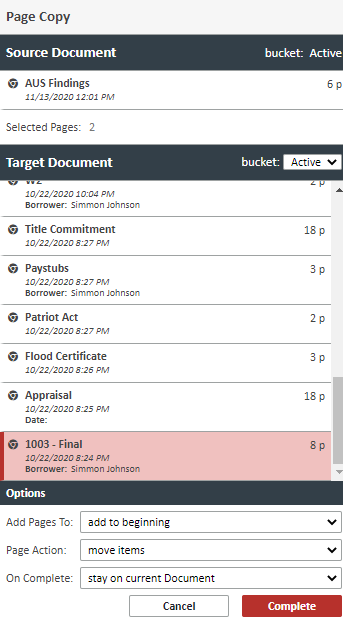
4. Choose your options:
- Add pages to: You can add pages to the beginning, end, or after a specific page. In this example, I am moving the pages after the first page of the 1003
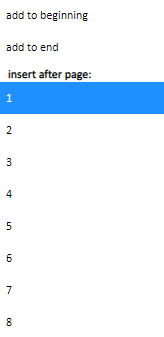
- Page Action - You can either move the pages or copy the pages. The best practice is to move the pages and should be set to this setting in the Admin section
- On Complete - Asks you what you want to do after you click the COMPLETE button. Your choices are:
- Stay on current docuemnt
- Navigate to target document (to verify your actions)
- Stay on current docuemnt
5. When you have made all of your choices, click COMPLETE and your pages will be moved/copied
