Bundle Sets
A relatively new feature enabled in workflow for XDOC is the concept of "Bundle Sets." Bundle Sets are a collection of one or more bundle profiles delivered together. For example, you may have a loan that needs to go to an investor and a servicer. This has become increasingly common in the mortgage industry as different document sets for a loan need to be delivered simultaneously to different locations for various purposes.
Creating a Bundle Set - Bundle sets are very easy to set up and launch in XDOC
- In the Bundle Sets page, click CREATE
- The Bundle Set Editor will open
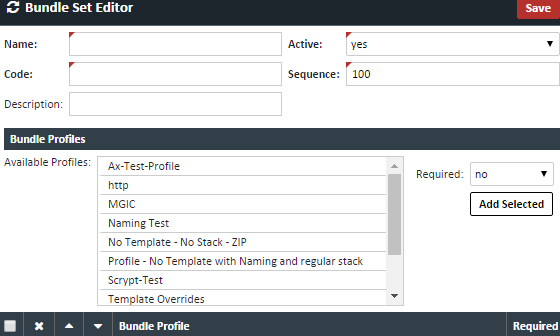
- Enter the following information
Field Description Name The name for the Bundle Set Code An addition Code reference for the Bundle Set Description Any added description if needed Active Choose "Yes" to make it active, or available for use Sequence The sequence that bundle set show up in the bundle set landing page - Choose the Bundle Profiles that will get sent with this bundle set
a. To choose a bundle profile, either double click on the bundle profile in question, or highlight the bundle and click the green "add selected" button. b. The order you choose will be the order that the bundle profiles get sent. You can set the order here or after the profiles are chosen by clicking the select box and then clicking the up arrow or down arrow. c. Set the "required" field to yes for all profiles where the sending this profile will be required. You can set this either at the time of adding the profile to the list, or after it already added by choosing "yes" from the appropriate dropdown box. d. Click SAVE when you're done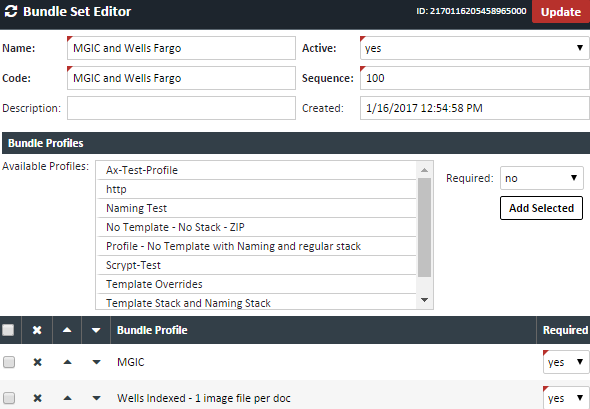
Sending a Bundle Set - To send a bundle set, navigate the appropriate loan and follow these instructions:
- From the Document Viewer, click the bundle icon
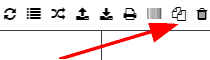
- Click on the “Set” radio button

- Click the Bundle Set dropdown

- Choose the appropriate bundle set

- Verify all information as needed, including inputting any additional required information at the bottom of the screen.
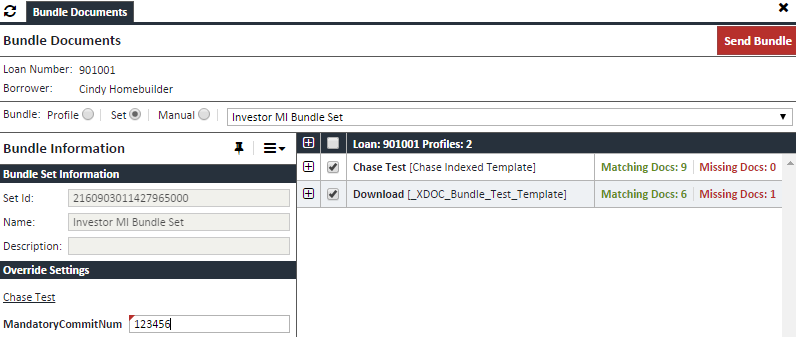
- When all information is correct, click SEND BUNDLE
