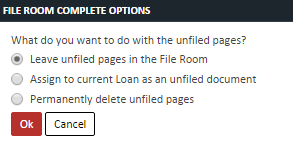Creating and Assigning Documents
Creating and assigning documents is an easy process to get files into their appropriate loans quickly.
1. Click on the file you want to assign 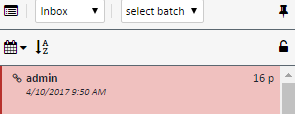
2. Click the lock icon on the lower left of the File List toolbar. When the file is locked, the icon will appear locked as well. 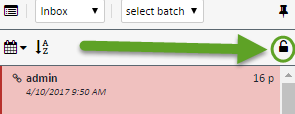
3. On the Loan section to the right of the screen, choose the loan this file will be assigned to. 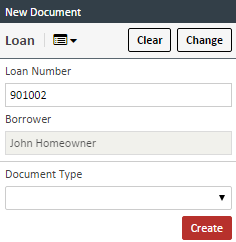
4. On the page viewer, highlight the pages you want to assign to a document. You can use the standard Ctrl+click and Shift+click to highlight multiple pages 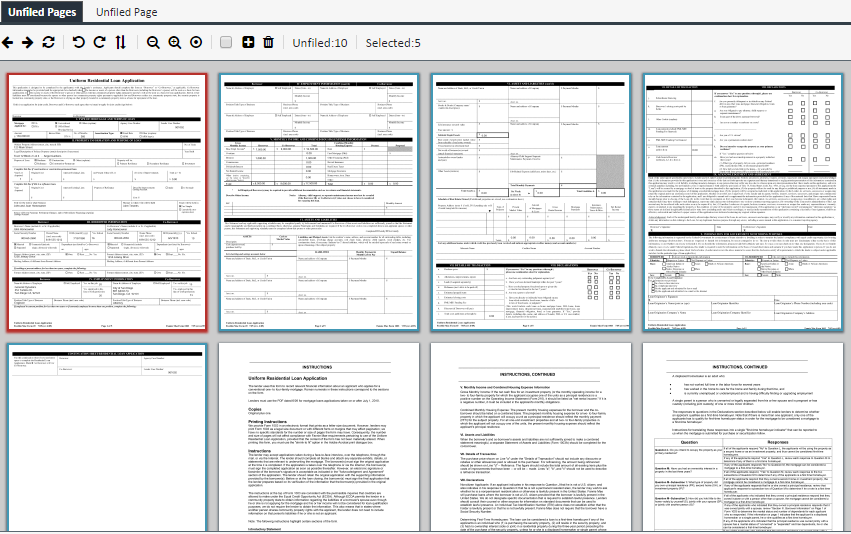
5. On the Loan section on the right hand side, click on the Document Type dropdown, choose the correct document type and any additional fields, and then click CREATE. 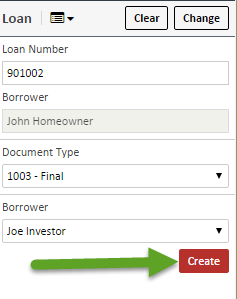
6. The created document will appear on the Documents section 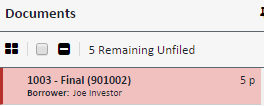
7. Continue this process until all pages are filed. Once all pages are filed, click COMPLETE at the upper right of the screen 
8. If you do not file all pages and click COMPLETE, you will be presented a list of three options for what to do with the unfiled pages. Choose the appropriate option and click OK