Quick Message
XDOC’s new Quick Messaging feature enables users to send pre-defined e-mail messages to members of an address list informing them of action needed on a loan. Messages originate from the Document Viewer and users can choose from one of more message templates and address lists to accomplish this task. To send a quick message from the viewer:
1. Click the email message icon from the Actions Menu
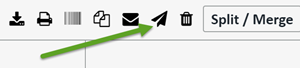
2. From the window that pops up, choose the message you want to send from the **Quick Message** dropdown field
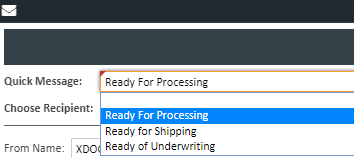
3. Choose the message recipient from the **Choose Recipient** dropdown field
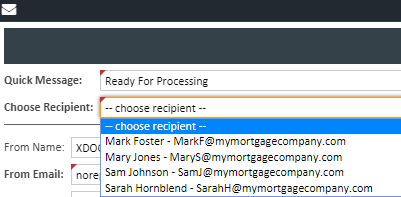
4. The screen below now has all the information needed to send the message. Based on your permissions, you may be able to edit the email subject and/or body. If you have this permission, make any appropriate edits and click the SEND button.
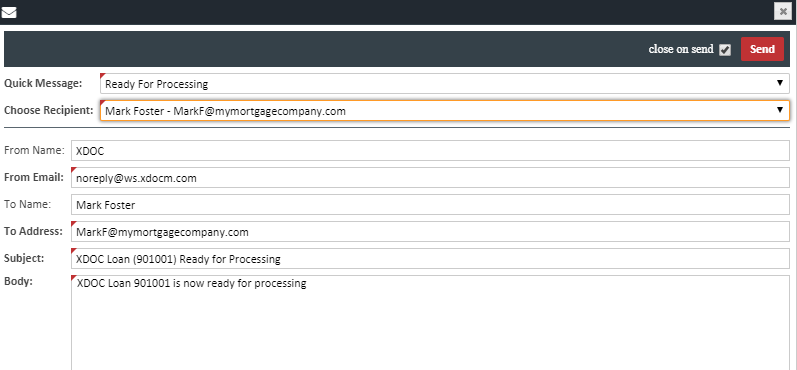
5. The recipient will receive an email with the information above
