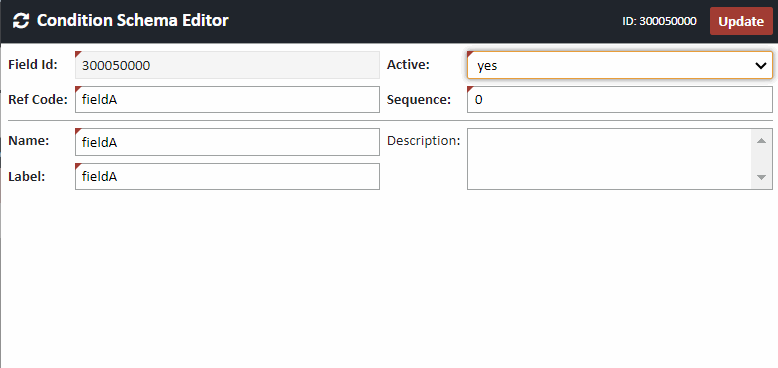Conditions Management Administration
This page pertains to the administrative functions of XDOC conditions management. To view the end-user functionality, please use the link below.
End User - Working with Conditions
Conditions management administration uses XDOC's axSystemConfig.xml integration file, along with a set of APIs, to integrate the conditions management functionality of your Loan Origination System to XDOC. The essential parts to this integration include:
- The XDOC integration file - The axSystemConfig.xml file will contain a query that will populate the initial list of conditions for the loan to a table in XDOC. Each time a user opens the Viewer for a loan, this list in the LOS will be validated and reconciled against the XDOC to ensure there is a 1 to 1 match.
- XDOC API - The API is used for several conditions management functions. They include:
- Document.Add -
 Adds a docment to a loan that has a condition associated to it
Adds a docment to a loan that has a condition associated to it - Document.AddXml - Adds a document to a loan that has multiple conditions associated to it, or adds multiple doucments to a loan
- Condition.Add - Adds a condition to a document
- Condition.Update - Updates the properties of a condition. (i.e. adding a "cleared date" for the condition)
- Condition.Delete - Removes a condition from a loan
NOTE: Please see the XDOC API Guide for more information on how to use these API methods. All API methods come with sample code showing you how to best program the API for your company's needs.
- Document.Add -
Conditions Fields Mapping (For LOS/XDOC Integrations)
You can associate one or more LOS condition fields (i.e. condition status, cleared date, etc) to a condition in XDOC with a simple field mapping in the XDOC Admin. This is done in the XDOC Admin, in Projects Tab>Project Repository>Container Field Definitions.
These mappings should be done by the LOS vendor. The fields map to the conditions information in the integration file and once done, should not be modified. An LOS vendor who wants to have these fields automaticaly mapped for their clients should contact Customer Support, who will assist them with this effort.
To map condition fields manually:
- Click CREATE
- The "Ref Code" value should match the primary key for your condition field. Add it there.
- Choose a Name and Label for those fields. Those values should be the same.
- Click UPDATE (do this for all condition fields you want to include)