Sorting and Viewing Documents with the Doc List Toolbar
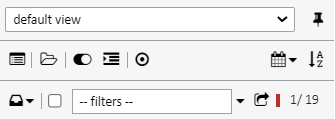
Documents in the Document List can be sorted and viewed in a variety of ways with the Document List Toolbar. The sorting and viewing options are:
| Icon | Description |
|---|---|
| Toggles the amount of document information shown. User will either see all document information, including all document versions and fields, Three lines (all Fields), Two lines of information (doc name and date/time), or one line of information (doc name) | |
| Expands and collapses Document Buckets | |
| Expands and collapses Document Categories | |
| Collapse all and go to active doc. If buckets or categories are collapsed it will open just the bucket/category for the active doc. | |
| Bucket Selector – Alternate way to move documents between buckets | |
| Select All button – Will highlight all docs (for Administrators only) | |
| Document Copy/Move - Will launch a dialog box to copy or move documents to one or more loans | |
| Clicking on the calendar like icon will allow users to sort documents by either date, order (defined by document definitions sequence number), document label (name), or by a field definition such as borrower, tax year, etc | |
| Sort alphabetical A to Z (ascending). Or if you click on it again, it will sort Z to A (decending) | |
| Turns Category grouping on/off | |
| Drop down menu for View Stacks, if enabled | |
| Filters Dropdown – Filter by several field definition values, including “empty value” and “has field” - allows users to only see those values for easier filtering | |
| Panel Docker – Docks the panel to make the page viewer larger |
