Barcode Cover Sheets
Barcode cover sheets are used to index documents into XDOC without manually choosing a loan number or document type. You can print out a loan cover sheet that identifies the loan, as well as separator sheets for each document type you are scanning. To print out these sheets, follow the procedure below:
1. Click the  icon, the following window will appear
icon, the following window will appear 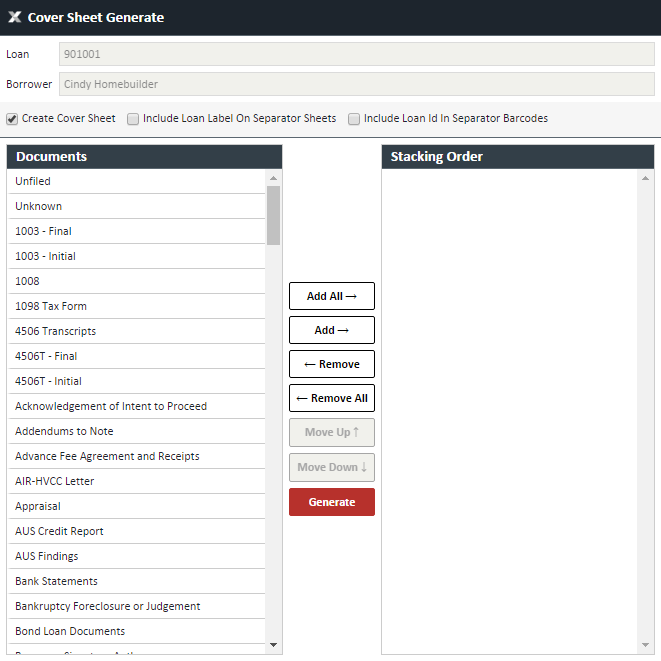
2. Choose the information you want on your barcode sheets a. Create Cover Sheet – Will create the loan cover sheet to identify the loan b. Include Loan Label on Separator Sheets – Will identify the loan number on separator sheets (optional) c. Include Loan ID in separator barcodes – Will put the loan number information in the barcode for the separator sheets (optional)
3. From the Documents section, choose the separator sheets to print. You can choose one or multiple document types. You can move documents over to the Stacking Order box by either double clicking the document type, or highlighting the document type and clicking the ADD button. You can remove documents from the right side by either double clicking them or highlighting them and clicking the REMOVE button
4. When you have chosen all of your options, click the GENREATE button. The following will appear 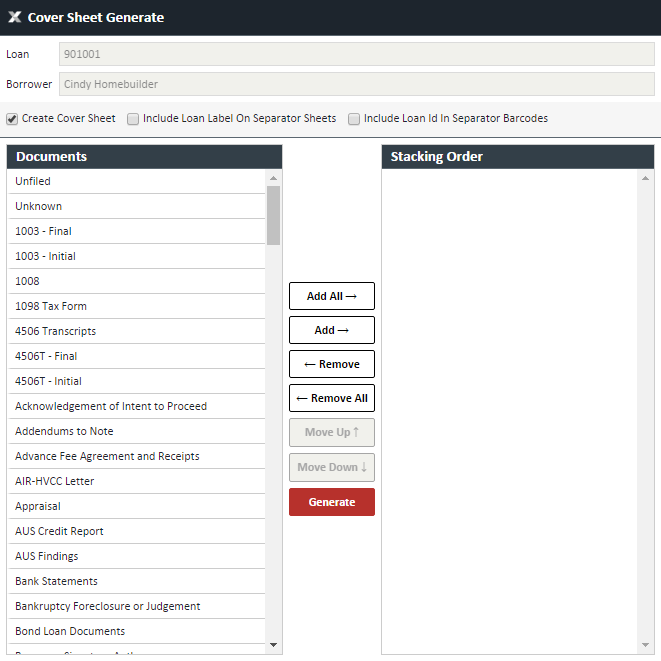
5. Click the PRINT button. Even though they looked grouped together, they will print on separate sheets 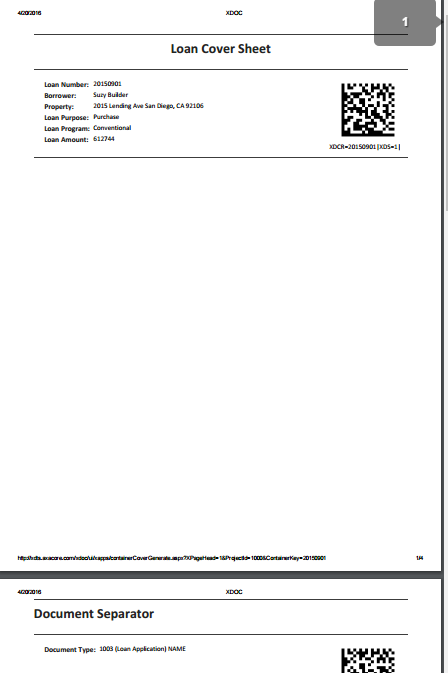
6. Choose your local printer and print them out.
7. Scan documents into system by the following method
a. Loan Cover sheet goes on top
b. The first separator sheet (i.e. 1008) goes under the Loan Cover Sheet
c. The document for the separator goes underneath that (put the 1008 under the 1008 separator sheet)
d. Continue this same method for all document separator sheets
e. Scan documents into the system
NOTE: If your XDOC System Administrator has set up a File Upload Gateway, you can scan the files to that network directory so they will be entered into XDOC
