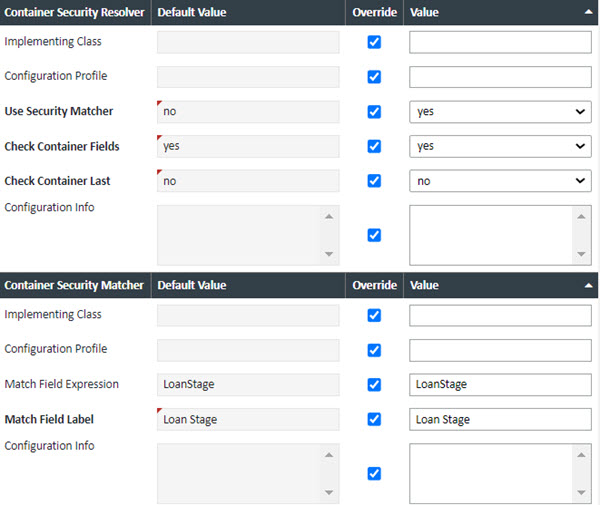Document Stack Security
Document stack security is a methodology for comprehensive document security that allows for the restriction of viewing, editing, and uploading of documents based on security profile and LOS loan stage. It provides another level of workflow enablement to ensure users do not perform actions on documents at a particular loan stage. If you already have Document Stack Security implemented in your environment, you will see the main grid populated with your information and all you’ll have to do is edit the information that’s already there. If you're starting from scratch, follow the procedure below:
1. Make sure you have all of your Security Profiles set up
a. All users must be assigned to a security profile you are using for document stack security. Any user who is assigned to a security profile not used in document stack security will be able to see all documents at all times, regardless of loan stage.
b. When we match on security profile, we match on the Code field in the Security Profile Editor. Make sure this field is the same as the Name field
2. Create your Document Stacks - The general idea here is that less is more, or at least easier. Meaning that, when you create your document stacks, create stacks that will be reusable for a large number of security profile/loan stage combinations. Also, since there will be a lot of instances where there will no documents allowed to be viewed/edited/uploaded, you should create a document stack called "None" and don’t assign any documents to it.
3. Create your Document Stack Security Grid Settings for all Security Profile/Loan Stage Combinations - The instructions below will describe how you create the elements in the Grid to set up your Security Profile/Loan Stage combinations.
a. In the grid on the right, enter the information below for each Security Profile/Loan Stage combinations
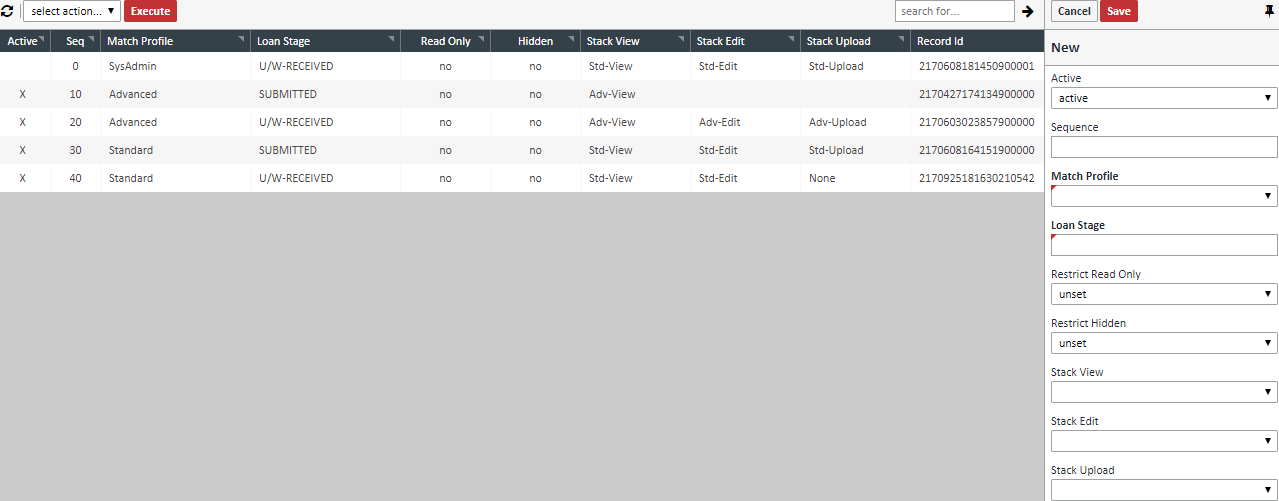
| Field | Description |
|---|---|
| Active | Determines if this combination is active or not. This should always be set to "active" if being used. |
| Sequence | It's very helpful to put all combinations in order. It's recommended that you group all combinations by Profile and then increment all combinations by 10 to more easily get a better picture of your security |
| Match Profile | The Security Profile you are matching on |
| Loan Stage | The Loan Stage you are matching on. You must type in the name exactly as it exists in your LOS |
| Restrict Read Only | Unset by default, this setting determines if the files are in a read only state for this combination. If so, there is no need to set the Edit/Upload/Edit Type items, as the items will be in a read only state |
| Restrict Hidden | Unset by default, this setting determines if the files are in a completely hidden from view for this combination. If so, there is no need to set the View/Edit/Upload/Edit Type items, as the items will be completely hidden |
| Stack View | List of document types a user can view for this combination |
| Stack Edit | List of document types a user can edit for this combination |
| Stack Upload | List of document types a user can upload for this combination |
b. When you finished, click the SAVE button c. To Edit a row, click on the row in question, and you will see the edit mode indicator just below the SAVE button
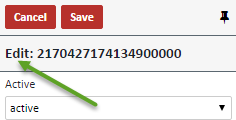
c. To start a new row, either make changes and save the current row, or just click the CANCEL button. Then you will see the “New” indicator just below the SAVE button.
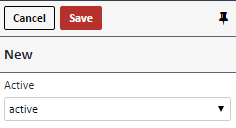
d. Enter the Integration settings for Document Stack Security - Go to the Projects Tab>Project Settings>Integration Settings, and configure exactly as in the screen shot below. When done, Click SAVE