User Signatures
The User Signatures page allows XDOC administrators to upload personal signatures of users to the user's account, adding an extra layer of security for this option. Although signatures can be added by the user from the Viewer screen, this method allows the XDOC Administrator to verify the signatures, delete unneeded and invalid signatures, as well as add any new signatures on the user's behalf.
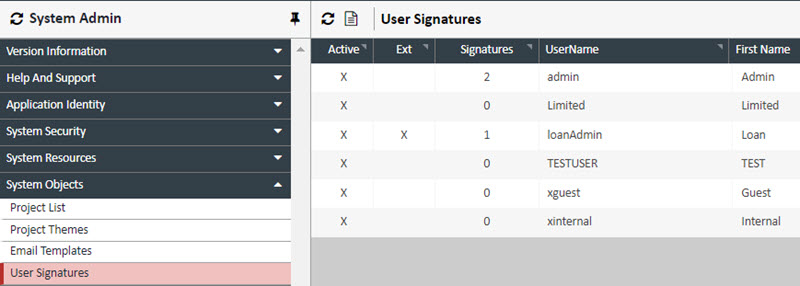
To add/delete/edit a signature for any user, double click on the row of the user in the grid, the following grid appears:
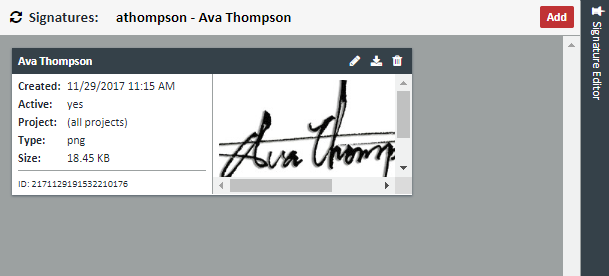
For each signature there will be an editing toolbar where you can edit the properties of the signature, download the signature, and delete the signature

To add a signature, click the Add button. The Signature Editor will appear In the Signature Editor screen that appears, fill out the following fields:
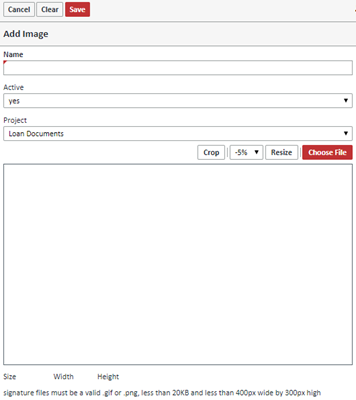
| Field | Description |
| Name | The name for the signature file |
| Active | Set this field to "yes" for all signature files that will actively be used |
| Project | Set this to "Loan Documents" for all files |
To add the signature file, click "Choose File," choose the signature, and click OPEN
NOTE: Only gif and png files are allowed at this time
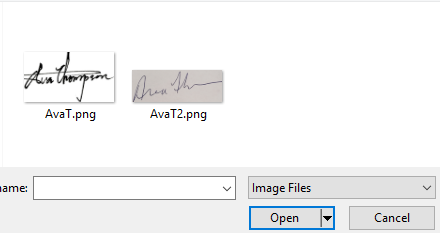
The file will appear in the Editor below
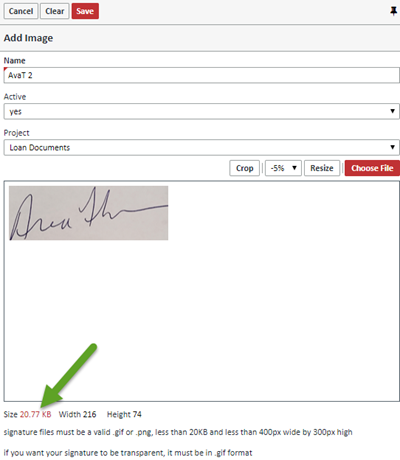
All signature files must be less then 20KB and less than 400 pixels wide by 300 pixels high. You can size the file appropriately. In the screen shot above, the file is too big at 20.77 KB, which is indicated by the field being in red. You can correct this by either clicking the CROP button to crop the file, or choosing an amount to resize the file by and then clicking the RESIZE button. In this case, when you choose the "-5%" option and click resize, the file size is reduced to an acceptable amount and the field is no longer in red.

When all changes have been made, click SAVE to save changes
