File Upload Gateways
This function allows you to capture documents coming from a source outside of XDOC, such as a multi-function device (copier/scanner/fax), or any method that can deliver a file to a folder on your network. (e.g. Credit, Appraisal, or Flood vendors, Fax system ). With this method, all files are delivered to a network folder that XDOC checks every few seconds to ingest into the system. If you have control over the file naming of these files, they can go directly into the loan and document type with no additional user intervention. For XDOC Cloud customers, contact Customer Support to set up your Gateways.
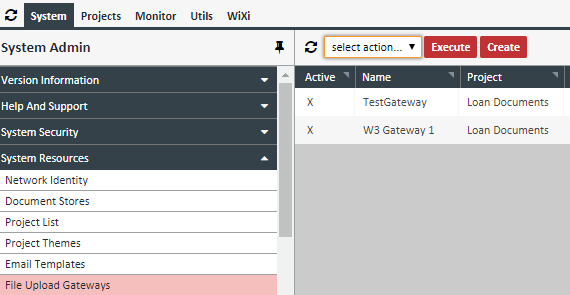
Creating a File Upload Gateway – To add a file upload gateway, follow the instructions below
1. Click CREATE. The initial Gateway Editor appears
2. Choose the Loan Documents Project from the drop down. Choose "yes" from the Processing Active drop down if you want to use this File Upload Gateway immediately.
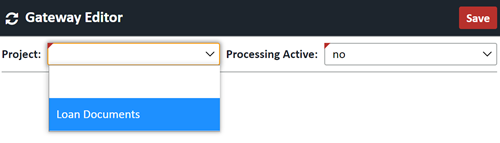
3. Enter the initial information in the top section. Required fields are in bold: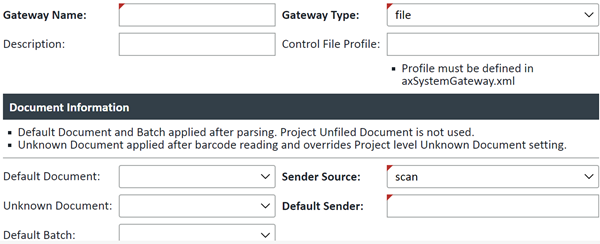
| Field | Description |
|---|---|
| Gateway Name | Choose a Name for your Gateway |
| Gateway Type | Choose "File". Other options are Email or XML Control, which are only used for very specific purposes |
| Description | Enter an optional description for your gateway |
| Control File Profile | Only used for very specialized MFD's – leave blank |
| Document Information | |
| Default Document | If you want all documents that are processed by this gateway to have the same document name, use this field to set the name |
| Unknown Document | Used for barcode processing. Sets the same for all documents that have barcodes that either cannot be read, or can be read but dont have the correct information to map it to a document definition in XDOC. If you are using this field, you must also set the "Default Document" to the same setting. |
| Default Batch | You may or may not see this field. This is only used for batch processing. Leave blank |
| Sender Source | Controls the icon that represents how the docuent entered the loan (or File Room). You will see this on the left hand side of the individual document in the Document Viewer, or in the File List in the File Room |
| Default Sender | If a document ends up in the File Room, it will show up under this name in the File List |
4. Fill out the fields in the File Processing section
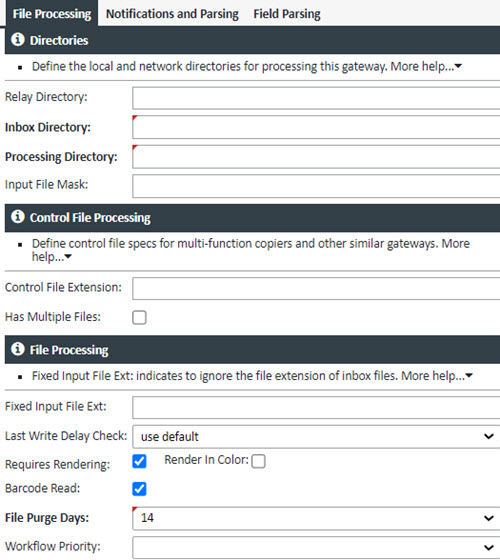
| Field | Description |
|---|---|
| Directories | |
| Relay Directory | If your files are coming from an outside source, like a flood or credit vendor, it is advisable to use a relay directory where files will be placed. Enter the path for the relay directory and make sure that the IIS Identity user on the XDOC server has write access to that folder. XDOC routes files from the Relay Directory to the Inbox Directory, described below. |
| Inbox Directory | Local folder or network share to be polled for new files. Files located in this directory are uploaded sent to the processing directory. |
| Processing Directory | Virtual path to the temporary directory where files are moved locally for processing. NOTE: This directory should not be located below the Inbox directory and must be located on the XDOC server. NOTE: You must manually create all directories in order for Gateways to function. |
| Input File Mask | Leave blank. Only for specialized uses. |
| Control File Processing | |
| Control File Extension | Leave blank. Only for specialized uses. Extension used in the scan the inbox for control files. E.g.: log |
| Has Multiple Files | Leave blank. Only for specialized uses. Used in conjunction with the control file extension. Indicates that document files exist with the same name but different extension as the control file. Usually required for most control file processing. |
| File Processing | |
| Fixed Input File Ext | Indicates to ignore the file extension of inbox files, and reset to this value. |
| Last Write Delay Check | Prevents delays when entering large batches of documents into a File Gateway. For any setting other than the deault setting, contact XDOC Support. |
| Requires Rendering | Should always be checked. |
| Render in Color | Will render all files in color. Should not be used with barcoded docs. |
| Barcode Read | Enables barcode reading on all files. |
| File Purge Days | Indicates when to purge processed files from the Processing Directories. |
| Workflow Priority | Determines how fast files get processed. A lower value indicates a higher priority and will get processed first. |
5. When all fields are entered, click SAVE Additional Processing Capabilities for File Upload Gateways File Upload Gateways have a number of other capabilities that allow for notifications and automatic indexing of incoming files. They are:
- Notifications [Notifications and Parsing Tab] – Send a notification to a specified user when files are processed in a gateway. This is very rarely used.
- File Name Parsing [Notifications and Parsing Tab] – XDOC can parse the incoming file name and assign it to a loan and document type. If you have control over the file naming of incoming files, this can be very a beneficial feature.
- Field Parsing [Field Parsing Tab] – Additional file name parsing to assign a field value when indexing to a document (i.e. status, year, etc.).
For more information on using these features, please contact XDOC Customer Support.
