Document Thumbnails and Thumbnail Toolbar Overview
Document thumbnails provide for quick viewing of multiple pages. Combined with the thumbnail toolbar, you can navigate, re-order, and rotate document pages. You can also move/copy pages to other documents in the loan.
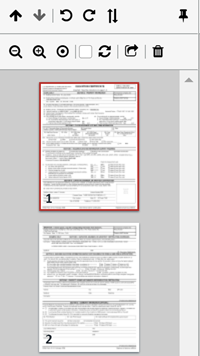
While working in XDOC, you will encounter various page icons that perform actions on your pages and documents. These icons will vary depending on the page you are on and the steps you have taken to get there, so we have put together a cumulative glossary of icons. There are a few of them, so you may want to refer to this page often as you navigate the program.
| Icon | Description |
|---|---|
| Move selected page(s) up | |
| Move selected page(s) down | |
| Rotate pages left | |
| Rotate pages right | |
| Rotate pages 180 degrees | |
| Panel Docker – Docks the panel to make the page viewer larger | |
| Zoom in – increases the image size | |
| Zoom out – decreases the image size | |
| Zoom reset – reset zoom to default | |
| Select/Unselect All - Selects and/or unselect's all of the pages in the document. Checking this box applies changes to all of the pages in the document rather than the individual document displayed. | |
| Reset – Resets the page sequence to the last saved place | |
| Page Move/Copy - Opens a dialog box for moving/copying selected pages to another document in the loan | |
| Delete – Deletes the page/document |
