Security Profiles
A User Profile is a system wide access set used in conjunction with User Roles. Typically, User Profiles are assigned a Default Role and Default Project (usually the Loan Documents Project). These Profiles are important to set up as they are used not only in Document Stack Security, but also Active Directory integration.
When there is only one project in use, best practice is to create one Security Profile for every Security Role, and give them the same name. If you are not using Document Stack Security, Active Directory integration, or multiple projects, you do not have to use Security Profiles. Using Security Roles only is sufficient in those instances.
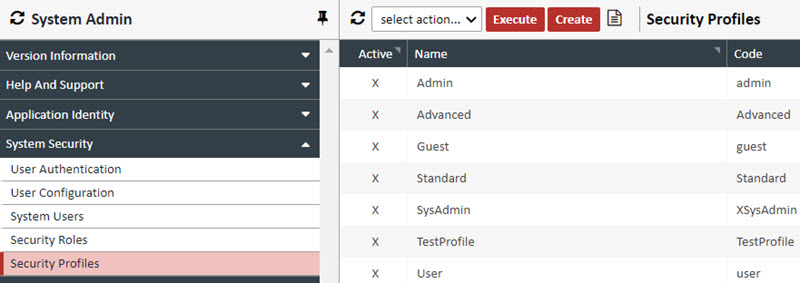
Creating a Profile – To create a Security Profile, follow the procedure below
1. Click CREATE. The Security Profile Editor appears.
2. Complete following Fields: (Required fields are in BOLD)
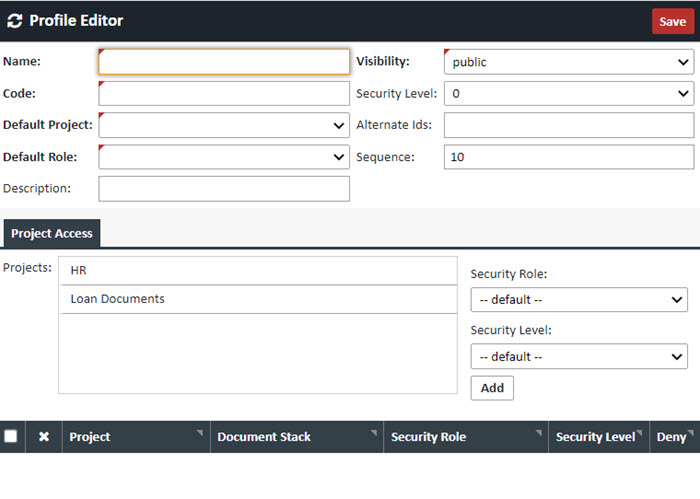
| Field | Value |
|---|---|
| Name | The name of the Profile. |
| Code | A code that can be a simpler name for the Profile. NOTE: The code is an important field as it is the primary matching field for Active Directory integration, as well as Document Stack Security |
| Default Project | In the mortgage industry, should be set to "Loan Documents" |
| Default Role | Choose the Role assigned to this Profile |
| Description | Any optional description for this Profile |
| Visibility | Should be set to "public" if being actively used |
| Security Level | This field is not currently used |
| Alternate Ids | A mapping field when mapping XDOC permissions to LOS permissions |
| Sequence | This field is not currently used |
3. Optionally in the Project Access Tab, in the Project Security>Project box, either double click the "Loan Documents" project to move it down to the active list of projects for this Profile, or simply highlight it, choose a Security Role from the dropdown and click ADD

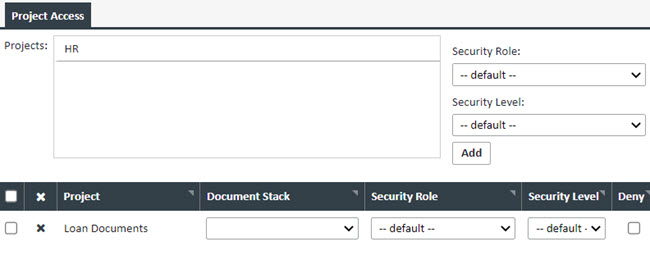
4. Optionally, you can choose a system wide Document Stack Access list from the dropdown, although this is discouraged as the Document Stack Security function is a much more viable solution.
5. When you are done creating your Profile, click SAVE
